AA Mail Server Installation
Please run AA Mail Server setup package, usually you can always click "Next" until finished, then startup AA Mail Server. First-run setup wizard will auto appear, and there are only 3-5 simple steps. You can also click "Next" until finished when you choose Access database or when uses default settings.
- Choose your database.
- Download & install SQL Server 2000 MSDE (optional).
- SQL Server paramters (optional).
- Initial system parameters.
- Enter your contact information (optional).
- Startup tips for next.
1. Choose your database
For this case we select Access database as a demo because Access is needing not to install. SQL Server 2005 Express (free) is recommended for small to medium business in most cases.
- See also: which database is suitable for my business?
- See also: where to download & how to install SQL Server 2005 Express (free)?
- See also: SQL Server download & connection parameter.

2. Setup initial parameters
Here you can change some initial parameters, e.g. network SMTP/POP3 ports and Webmail virtual name and login mode. Usually just keep default.

3. Input contact information
You are appricated to input your contact information, and this will be helpful to provide better support to you. You can also select "I will not provide my information".

4. Startup tips for next
Now are tips of "What I need to do next after setup" for you. Click "OK" will create databases and Webmail automatically. Then AA Mail Server will startup, and you can start to create domains and domains.

SQL Server Parameters
When you choose SQL Server database, there will be two choices: you install SQL Server yourself or AA Mail Server will downloald and install SQL Server 2000 Desktop Engine (short fo "MSDE2000"). See also: which database is suitable for my business?
MSDE2000 is a free edition, but its physical database file cannot exceed 2G. SQL Server 2005 Express is also free while its physical file limitation is 4G and it is good for most small to medium business. where to download and how to install SQL Server 2005 Express?
1. Download and install MSDE2000
Here will auto download SQL Server 2000 Desktop Engine (MSDE2000) from Microsoft and auto install it. If choose an another edition, you need to install it manually.
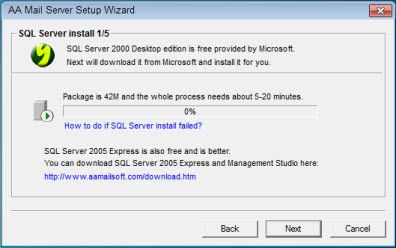
2. Configure connection parameters
For SQL Server 2000 MSDE, default data source is "(local)"; for SQL Server 2005 Express, default data source is "(computer)\SQLExpress". After enter connection parameters, please click "Test" button to detect if your parameters are correct.




