Configure Firewall, Rounter or NAT
Step 1 Configure Firewall
Most servers have installed firewall software for security. You need to enable AA Mail Server access network and open 25 (SMTP), 110 (POP3), 80 (Webmail) TCP ports in your firewall. Let's configure Windows XP firewall as an example.
- Open Windows "Control Panel => Security Center => Windows Firewall";
- Select "Exceptions" tab;
- Click "Add Port" button to add 25/80/110 TCP ports respectively.
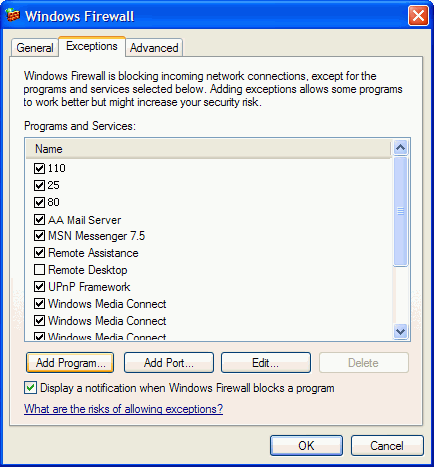
Step 2 Configure Router/NAT
If your server is behind a router/NAT, you need to setup 25/110/80 port forwarding from router/NAT to server. If you not complete this step, outside will cannot rearch your internal server (could only reach your router). 25/80/110 are for SMTP/POP3/HTTP (Webmail).
Normally router/NAT's internal IP address is 192.168.1.1, and its control panel would be http://192.168.1.1. Assume your server's local IP address is 192.168.1.200. Below demo is control panel of Linksys router.
- Login router/NAT's control panel, normally is "http://192.168.1.1".
- Goto "Port Forwarding" function (different router/NAT may have different function layout).
- Create 25/110/80 port forwarding with 192.168.1.200 and save changes.
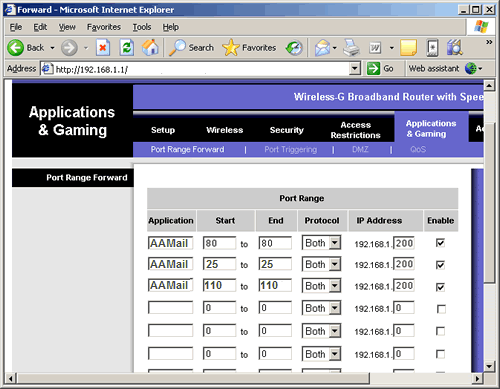
How To Verfify These Settings?
After above configuration, you can run DOS commands to verify these settings quickly (just enter "cmd" in Windows Run window). Assume your server's local IP is 192.168.1.200, Internet IP is "123.123.123.123".
[1] "telnet 127.0.0.1 25" to verify if AA Mail Server runs ready.
[2] "telnet 192.168.1.200 25" to verify if mail service is ready in LAN.
[3] "telnet 123.123.123.123 25" to verify if mail service is reachable over Internet.



