Install SQL Server Management Studio Express
SQL Server Express 2005 (Desktop Edition) does not have "Management Studio Express" installed, so we have to install it ourselves.
Note: Before installing Management Studio Express, we have to install the MSXML6 patches first.
MSXML6 download link:
http://www.microsoft.com/zh-cn/download/details.aspx?id=6276
SQL Server 2005 Management Studio Express download link:
http://www.aamailsoft.com/download.htm
The installation steps of Management Studio Express are as follows.
1) Double click the installation package, it will pop up the "Microsoft SQL Server Management Studio Express Setup" dialog box, and then click the "Next" button (Figure 1-1).
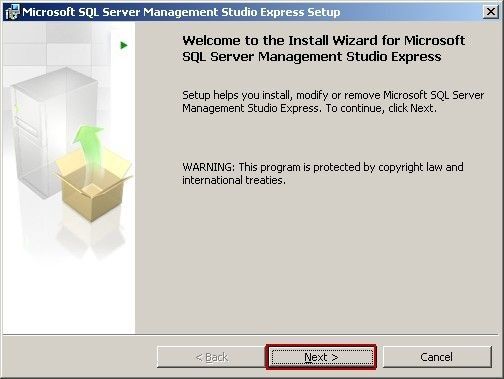
Figure 1-1
2) Select the "I accept the terms in the license agreement" radio button, and then click the "Next" button (Figure 1-2).
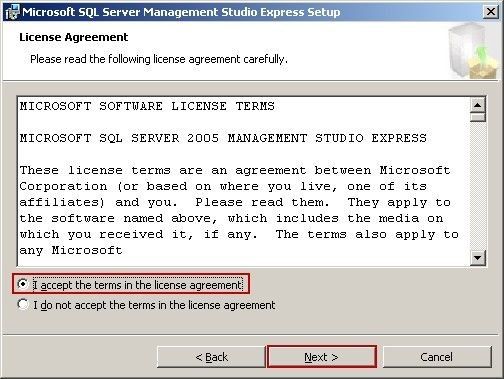
Figure 1-2
3) Click the "Disk Cost..." button to select the installation folder, and then click the "Next" button (Figure 1-3).
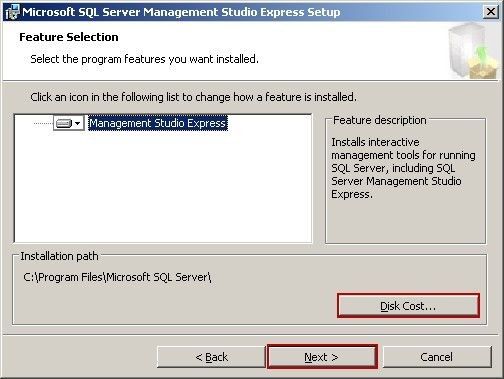
Figure 1-3
4) Click the "Install" button (Figure 1-4).
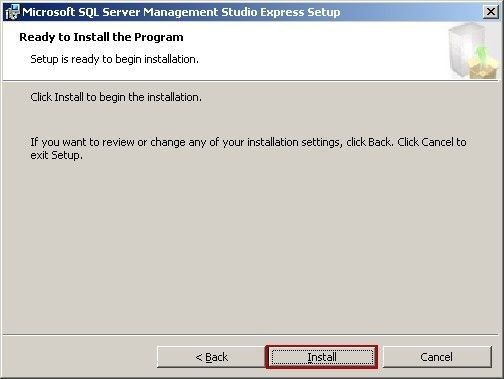
Figure 1-4
5) Wait for the installation (Figure 1-5).
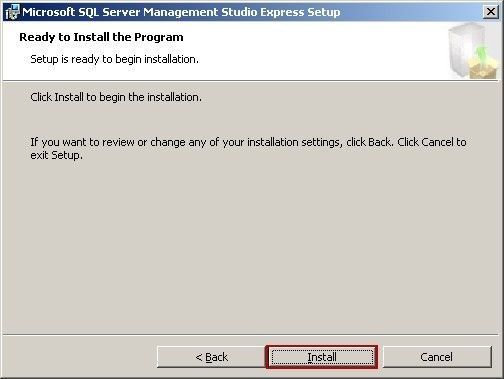
Figure 1-5
6) Click the "Finish" button to complete the "Microsoft SQL Server Management Studio Express Setup" (Figure 1-6).
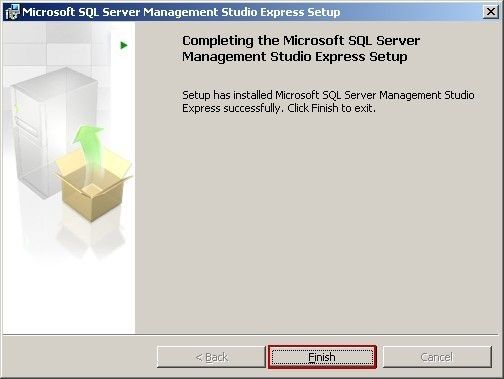
Figure 1-6
7) Click the "Start -> All Programs -> Microsoft SQL Server 2005 -> SQL Server Management Studio Express", and then you can open the Microsoft SQL Server Management Studio Express. The interface is as follows (Figure 1-7).
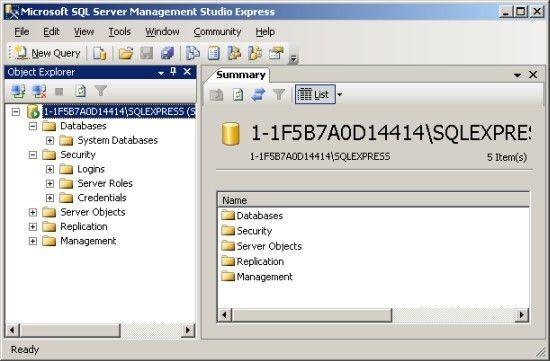
Figure 1-7
SQL Server Express 2005 (Desktop Edition) supports about 120 users. If the user number is more than 120, there will be problems when send and receive mails, so we recommend that you upgrade to SQL Server Standard Edition or Enterprise Edition.
Related:
