Add User-defined Server Welcome Message
You can specify the customized server welcome message command manually to protect your personal information. For details, please refer to the instructions as below.
1) Find the configuration file mailserver.ini in the installation directory of AA Mail Server.
2) Double click to open the mailserver.ini notepad.
3) Add the text "ServerResponse=..." under the [Setup]. For example, we make the server welcome message as "user-defined information" here (Figure 1-1).
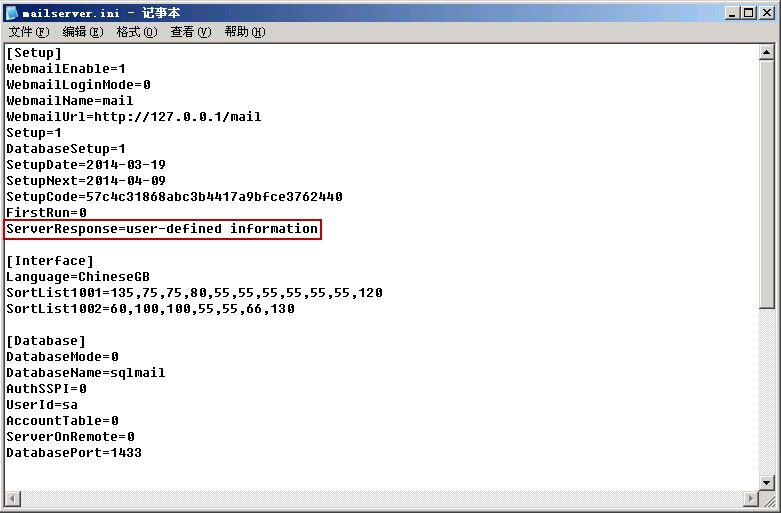
Figure 1-1
4) Save the change and close the notepad form.
5) Check whether the user-defined server welcome message works. In the "Start" menu-> "run"->"cmd", assuming that the server IP is 192.168.1.254, in the command line, type into "telnet 192.168.1.254 25" then press the "Enter" key. If the result is similar to the server welcome message that we add as above (Figure 1-2), it means add the user-defined server welcome message successfully.
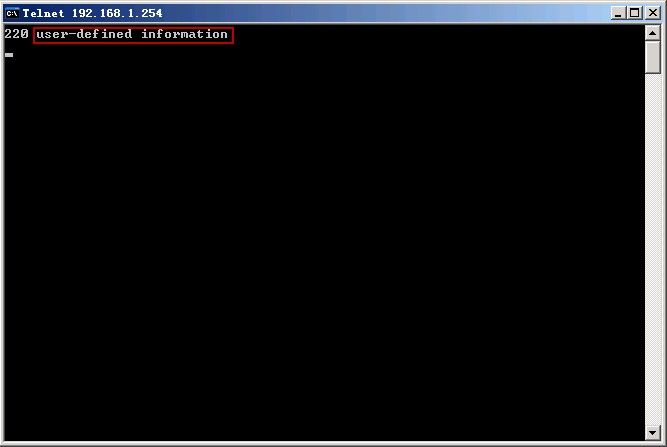
Figure 1-2
Related:
