Remote Receiving Mails
1. Remote Receiving Mails
If you have multiple different mail accounts of mail server, you need to open a lot of pages to see different mail accounts every time, which is inconvenient and not good for management. AAMail's "Remote Receiving Mails" function can solve this problem easily.
You can simultaneously receive a number of different accounts' emails via AAMail's remote receiving mails function, and it can put these mails together into AAMail server.
2. Set Remote Receiving Mails
1) Double click one account in AAMail account list, in the pop up "Account" dialog box, select the "POP3 remote" tab, and click the "Add" button (Figure 1-1).
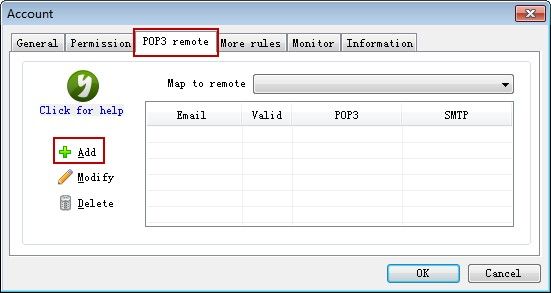
Figure 1-1
2) In the pop up "Remote POP3 account" dialog box, input the related information. Click the "Copy option" combo box, and select "Always leave copies". And then click the "Detect" button to test whether the account has been correctly set or not. At last, click the "OK" button (Figure 1-2).
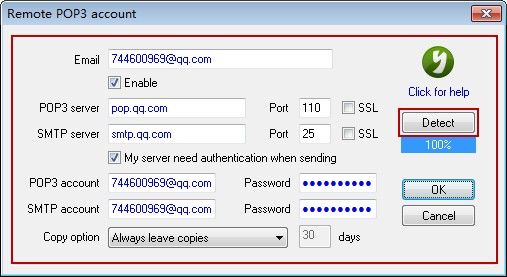
Figure 1-2
You need to input the POP3 server and SMTP server address according to the actual server address, "pop.qq.com" and "smtp.qq.com" are the addresses just for your reference.
3. POP3 Retrieve
1) In the AAMail account list, right click the remote receiving account that you just added, and click the "POP3 retrieve" (Figure 1-3).
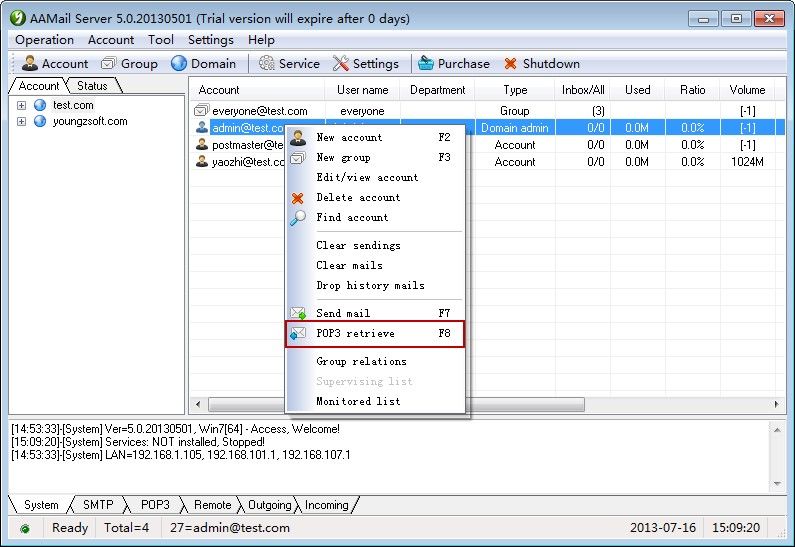
Figure 1-3
2) In the pop up "Pop3 retrieve" dialog box, click the "POP3 email" combo box, and select the POP3 account. Then, click the "Start" button to receive the mails of "744600969@qq.com" immediately (Figure 1-4).
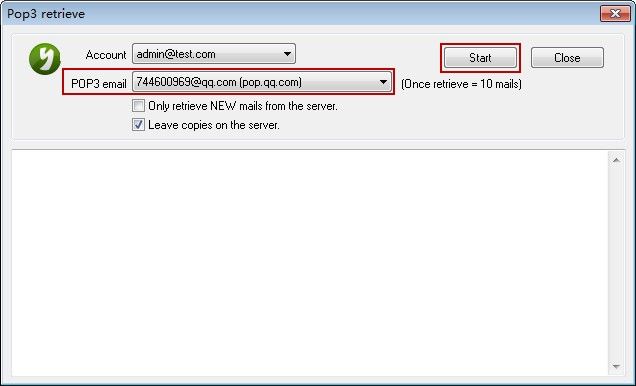
Figure 1-4
AAMail supports setting multiple accounts of remote receiving, and it can put these accounts together into one account, which is very convenient for you to check and manage multiple mailboxes' emails.
Related:
