Monitor Folders
1. Monitor Folders
Click the "Monitor folders", then the monitor summary information will be displayed on the right side of the form (Figure 1-1).
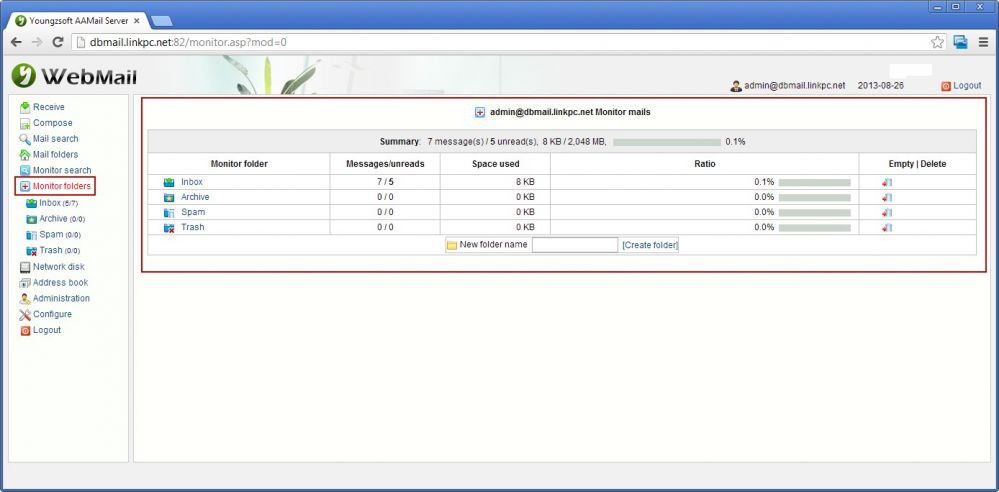
Figure 1-1
You can find the Messages/unreads, Space used, Ratio, Empty|Delete and Create folder information here.
2. Monitor Folder List
Click the "Monitor folders", it will display "Inbox", "Archive", "Spam" and "Trash" (Figure 1-2).
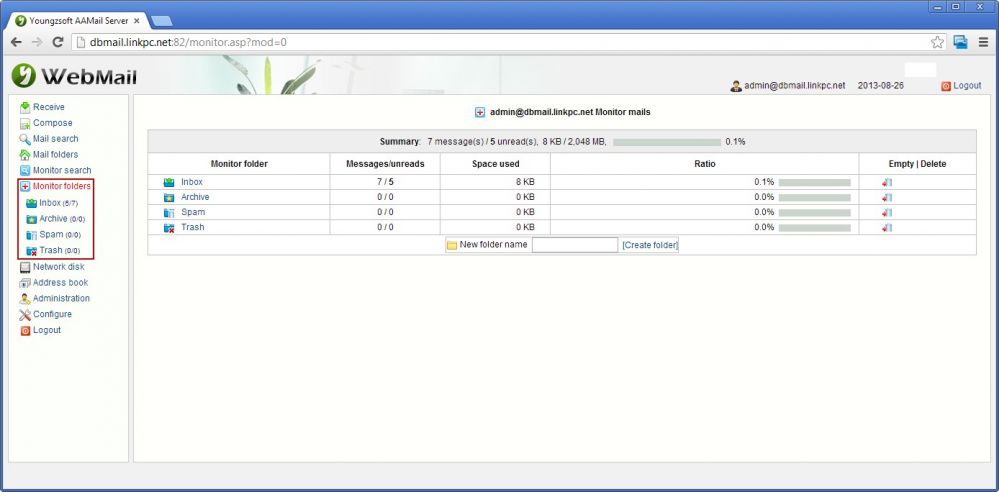
Figure 1-2
3. Read the Monitored Mail
Click the "Inbox", it will show the Sender, recipients, Direction | Subject, Date and other information on the right side of the form. Click the mail subject (such as "test 1"), you can read the monitored mail then (Figure 1-3).
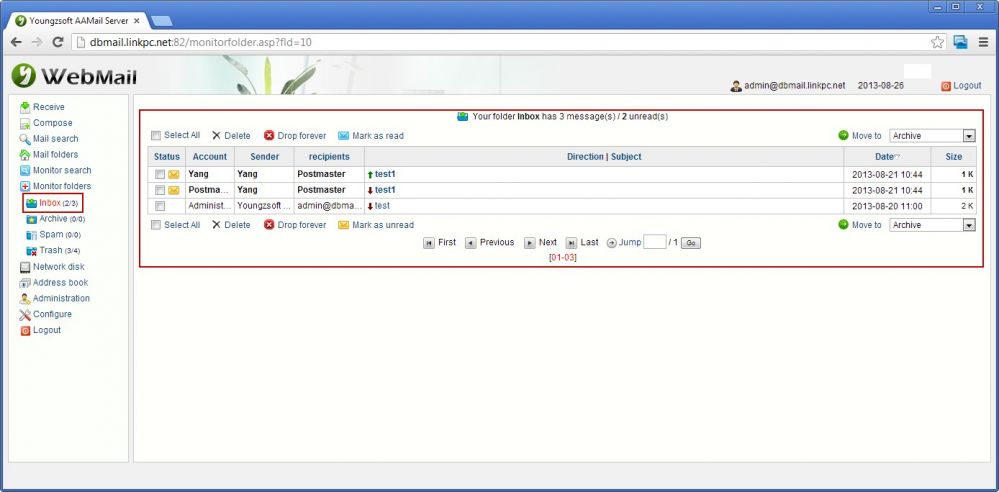
Figure 1-3
According to the above method, you can also read the mails in "Archive", "Spam" and "Trash".
4. Search Monitored Mail
Search the monitored mail according to the conditions (Figure 1-4).
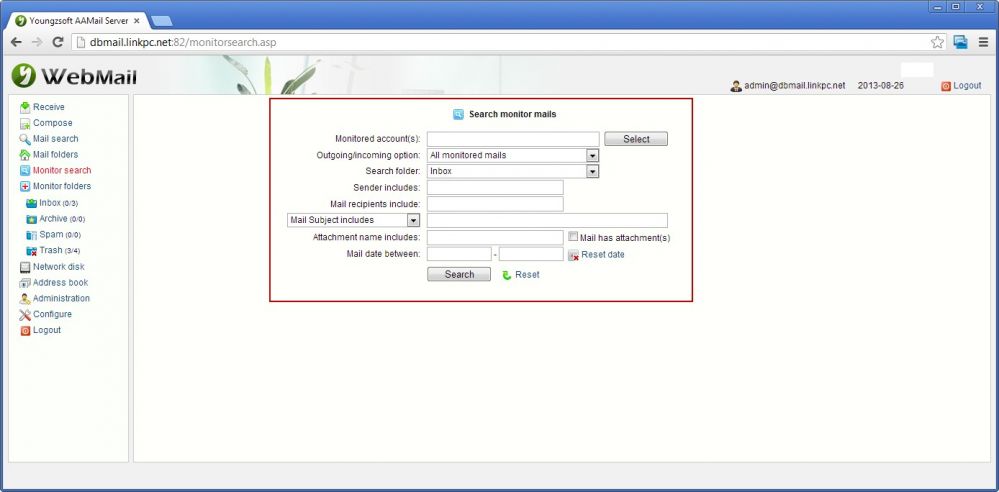
Figure 1-4
Monitored account(s): Select the monitored account(s).
Outgoing/incoming option: There are three options (all monitored emails, only outgoing mails and only incoming mails).
Search folder: Select the mailbox in the monitor folders list.
Sender includes: Search the typed keywords in sender.
Mail Subject includes/Full text search: Search the typed keywords in recipient.
Title contains/email text search: Select the search mode.
Attachment name includes: Search the typed keywords in the attachment name.
Mail date between: Select the start date and end date of the monitored mail.
Related:
