ISP Relaying Function
In order to use the mail system to send mails overseas, we developed the ISP relaying function on AAMail mail server, thus ensuring send and receive overseas mails normally and making the work stable.
1. Relaying Server
Mail relaying is a send mode which is relative to direct sending. Take sending a mail to "test@sina.com" for example, direct sending refers to AAMail connects to sina.com server directly, and after the SMTP interaction with sina.com, then sending the mail to sina.com. While relaying means sending a mail through an intermediate mail server. For example, suppose you set a relaying account of "relay@163.com", AAMail will send the mail to 163.com server, and then the 163.com server will send this mail to sina.com.
2. ISP Relaying Function
Many domestic IP ranges were listed on overseas anti-spam RBL, thus your mails will be rejected overseas, at this time, the relaying function becomes very useful.
AAMail provides a powerful relaying function, it supports creating multiple relaying accounts of system-level and account-level, and the multiple relaying accounts can send mails in turns automatically. Some mail servers, such as yahoo, will limit the number of the sending mails each day, so we recommend you setting 2 to 5 relaying accounts, and select "System auto-try by turns".
3. Set the Relaying Account
It is recommended to choose the "Enterprise Mail Account", such as 263.net etc., for relaying accounts. For free accounts, we recommend Gmail and 163.com, but please note that 163.com and yahoo will not provide SMTP/POP3 by default. It is recommended to set 2 to 3 relaying accounts.
We will take Gmail for example, suppose that your Gmail account is "yaozhi@gmail.com", type "smtp.gmail.com" into the Server address edit box, "yaozhi@gmail.com" into the Email address edit box, and select the "SSL" check box, then type the Login account of yaozhi@gmail.com and Login password into their corresponding edit box.
1) In the AAMail main interface, on the menu bar, click "Settings -> ISP server settings".
2) In the pop up "ISP server list" dialog box, click the "Add" button (Figure 1-1).
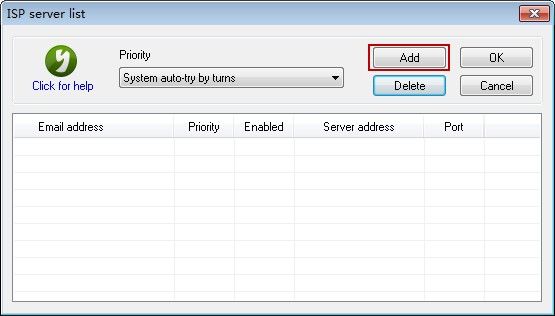
Figure 1-1
3) In the pop up to "ISP account settings" dialog box, after setting the parameters of relaying account, click the "Detect" button to test whether the parameters have been correctly set or not, and then click the "OK" button to complete the settings of relaying account (Figure 1-2).
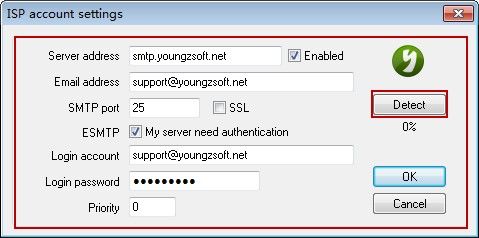
Figure 1-2
Note: If you use 163, QQ, 126 as the relaying accounts, please do not select the "SSL" check box.
4) After setting the relaying account successfully, on the menu bar, click the "Tool -> Diagnose sending".
5) In the pop up "AAMail diagnose" dialog box, select the newly added relaying account, and click the "Diagnose" button to test whether the mail is sent successfully or not (Figure 1-3).
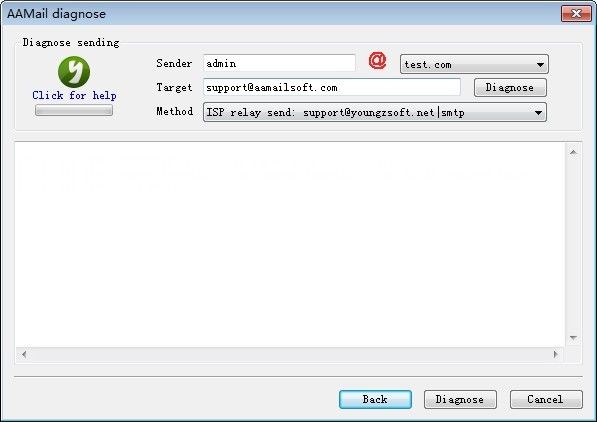
Figure 1-3
6) If it prompts "Sent OK to support@aamailserver.com via smtp.gmail.com" in the sending process, then it proves that the relaying account has been set successfully.
You can set 2 to 3 relaying accounts according to the above method to improve the sending rate maximally.
4. Relaying FAQs
1) When to Enable Relaying
Relaying will be enabled only when AAMail failed to send mails (rejected by the recipients). For example, send an email to overseas, and if the mail is rejected by the anti-spam blacklist, then AAMail will enable the relaying account. Because the relaying server is a large mail service provider, normally, the mail will not be rejected. If you set multiple relaying accounts, the system will use the account according to the priority, to avoid the account being used too frequently and then being disabled.
2) What Email Address Will the Recipients See When They Received the Relaying Mails
Under normal circumstances, the recipients will see your email address when they received your relaying mails, instead of the relaying accounts' address. It will be an exception if you use Gmail as a relaying account, because Gmail will modify the sender address to the relaying account address in the midcourse. You can choose a relaying server which will not modify the mail content, such as 163.com/263.net etc.
3) What Email Address Will the Recipients Reply to When They Replied the Relaying Mails
If the recipients use Outlook/Foxmail mail client to receive mails, the mails they sent will back to your email address rather than the relaying account address when they replied directly. If the recipients use Webmail to receive mails, then the relaying server will not modify the sender's address, and the mails sent by the recipients will reply directly to your email address. As AAMail can auto specify the reply address of your emails for the relaying sending mails, there is only one case that the mails will reply to your relaying account address, that is, the relaying account you used will modify the sender, such a Gmail or others, and the recipients' Webmail does not support specifying the reply email address.
4) What Email Address Will the Bounce Been Sent to When the Relaying Mails Are Sent Failed
If your mails are sent to relaying server, normally, this process will not fail. But during the process of sending from the relaying server to the recipients then, will possibly fail. And this bounce will often be sent to the relaying account address. Normally, we recommend that the mail administrator set a special account with the "remote receiving mails" function to receive the bounce of relaying mails, or the administrator login the relaying mailbox regularly to check the bounces.
Related:
