Upgrade from Access Database to SQL Server
It is easy to use Access database without installation, which is suitable for trial use and smaller-scale enterprises. For details, please refer to "What Kind of Database Works with AAMail". However, Access database is not stable enough for long time heavy access pressure, and there are always some strange problems, which is the inherent problems of Access database. For example, repeatedly add and then immediately delete one same record, after tens of thousands of times operations, finally there will be no record in the database, but the size of the database at this time may become hundreds of M. After restored by compacting, then it could go back to a little more than 100K. You can click the "Tool -> Compact database" to auto compact and restore the database, and we recommend that you run this once a week to reduce the potential errors.
The upgrade steps are as follows.
1) Install SQL Server, pay attention to use mixed authentication mode, and set the "sa" account password.
2) In AAMail mail server, click the "Tool -> Compact database." This step is necessary. Otherwise you may encounter Access database errors, which will cause problems during the upgrade processes.
3) In AAMail main interface, click the "Operation -> Upgrade".
4) In the pop up "Upgrade wizard" dialog box, click the "Upgrade" combo box, and select "Upgrade from Access database to SQL Server", and then click the "Next" button (Figure 1-1).
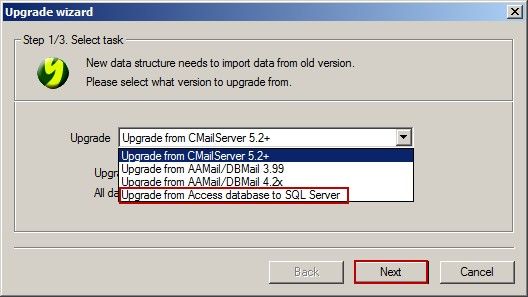
Figure 1-1
5) Select the location of the older version, and then click the "Next" button (Figure 1-2).
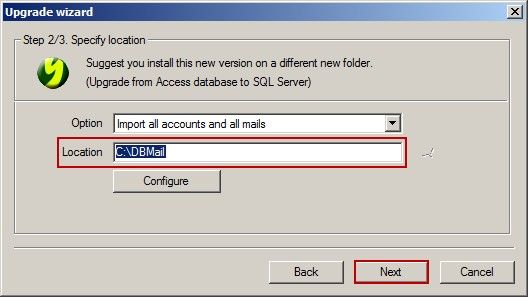
Figure 1-2
6) In the pop up "Database settings" dialog box, configure the SQL Server connection parameters. If it is SQL Server 2000, usually select the "(local)" database. Enter the user ID and password. Pay attention to click the "Detect" button to check whether the parameter settings are correct or not, and then click the "OK" button (Figure 1-3).
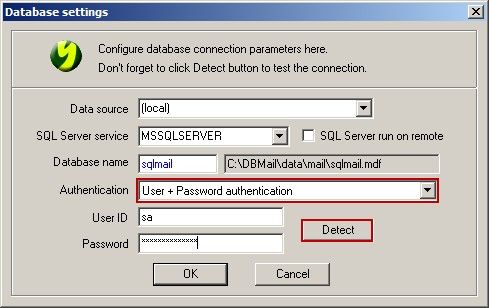
Figure 1-3
7) Click the "Start" button to begin upgrading from Access to SQL Server (Figure 1-4).
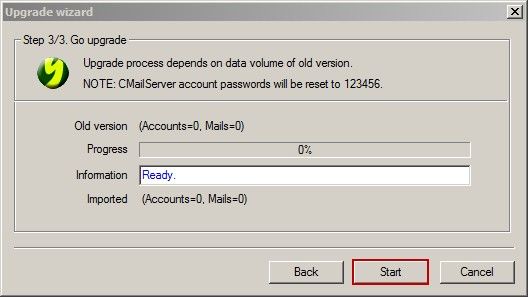
Figure 1-4
Up to this point, the entire process of upgrade from Access database to SQL Server database is complete.
It does not matter even if you upgrade from Access to SQL Server failed. You can always back to the Access database status. If the upgrade process is failed, you can close AAMail, and then open "AAMail.ini" file, in the [System] section, modify the value of "DatabaseSetup = 1", and in the [Database] section, modify the value of "DatabaseMode = 0", and then restart AAMail mail server, it will back to the Access status, and all of the mails and data will not be lost.
Related:
