Why AAMail Service Cannot be Started
When AAMail service did not start, it will not be able to receive and send mails. The interface of AAMail service stopped (Figure 1-1).
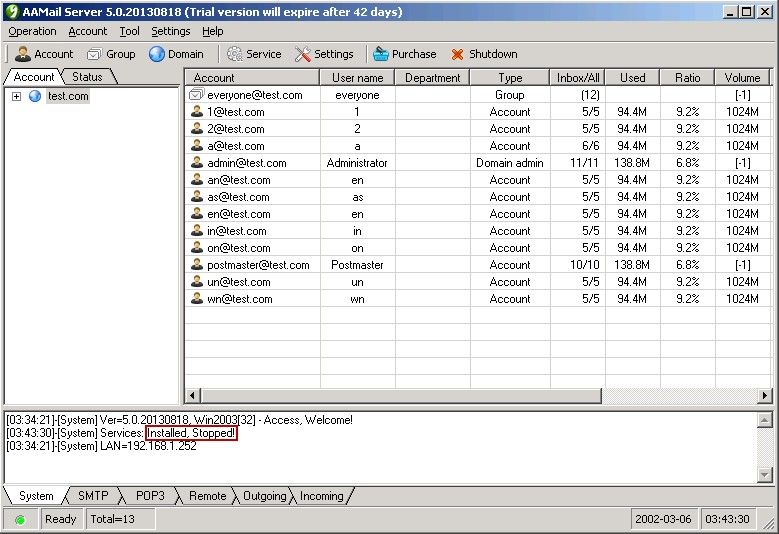
Figure 1-1
In the above figure, there is a "[?]" after "Services", which means that AAMail service failed to start.
The steps of successfully starting AAMail service are as follows.
1) Close AAMail main interface and stop the process, and then restart AAMail.
2) Clear sendings. For details, please refer to "Clear sendings".
3) If you have installed 360 antivirus software on your server, please uninstall it, and then restart AAMail.
4) Check dependence. Please refer to the following "Service Dependence".
5) Enable the interface mode. Please refer to the following "Enable AAMail Interface Mode".
1. Service Dependence
If you still can not start AAMail service after operated the above steps, then please check whether the dependence is correct.
The steps to check the dependence are as follows.
1) Click "Start" -> "Administrative Tools" -> "Services".
2) In the "Services" dialog box, double click the "MSSQLServer" (Figure 1-2).

Figure 1-2
3) In the pop up "MSSQLServer Properties (Local Computer)" dialog box, click the "Dependencies" tab, in the "The following system components depend on this service" details pane, "AAMailServer" depends on "MSSQLServer" service (Figure 1-3).
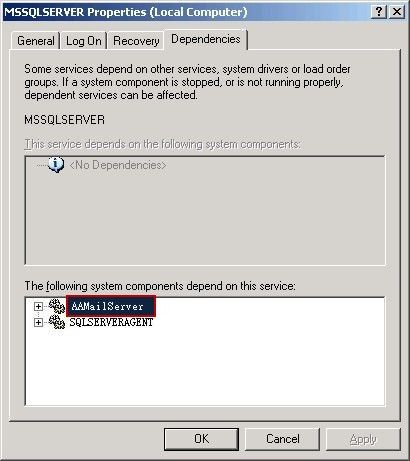
Figure 1-3
4) In the "Services" dialog box, double click the "AAMailServer" service.
5) In the pop up "AAMailServer Properties (Local Computer)" dialog box, click the "Dependencies" tab, in the "This service depends on the following system components" details pane, "MSSQLServer" service depends on "AAMailServer" component (Figure 1-4).
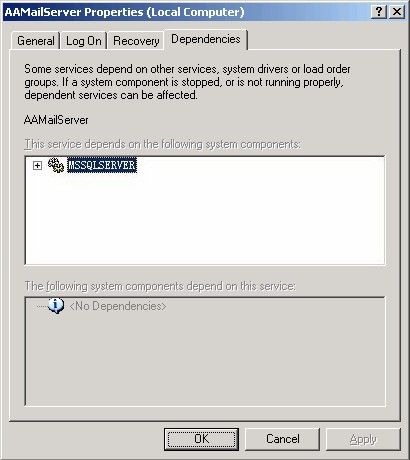
Figure 1-4
"Figure 1-3 and Figure 1-4" show that "MSSQLServer" service and "AAMailServer" component's dependencies are correct.
If the dependencies between "MSSQLServer" service and "AAMailServer" component are inconsistent, then AAMail service will not be started.
1.1 Modify Dependence Name
If in the "Service manager" dialog box, the dependence name and database are inconsistent, click the "Service dependence" combo box, and select the correct dependence name.
The specific steps are as follows.
1) In AAMail main interface, on the toolbar, click "Service".
2) It will pop up the "Service manager" dialog box, and then click the "Service dependence" combo box, and select the correct dependence name. Finally, click the "Start" button (Figure 1-5).
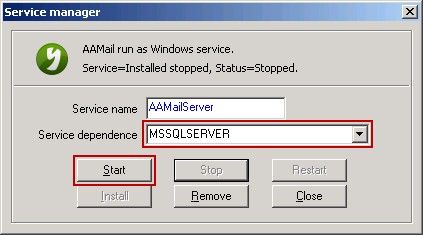
Figure 1-5
If you are using Access database or your database is not on the machine, then you can leave the "Service dependence" combo box in blank.
Note: If you modified AAMailserver's "Service" to "Interface Mode", after you started the "Interface Mode", once you turn off the computer, then the client can not connect to the server, then the client software can not send and receive mail.
2. Enable AAMail Interface Mode
This is a temporary solution to help users continue to use AAMail mail server.
Note: If you modified AAMailserver's "Service" to "Interface Mode", after you started the "Interface Mode", once you turn off the computer, then the client can not connect to the server, then the client software can not send and receive mail.
The steps to enable AAMail interface mode are as follows.
1) In "C:\AAMail\data" folder, double click the "mailserver.ini" configuration file (Figure 1-6).
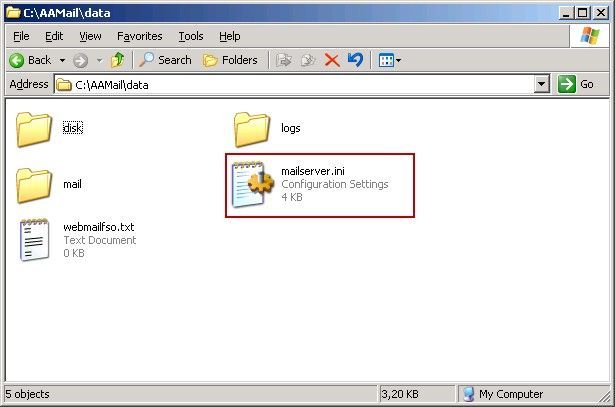
Figure 1-6
2) It will open the "mailserver.ini - Notepad", under the "[System]", add "RunAsService=0" and "StartService=1" (Figure 1-7).
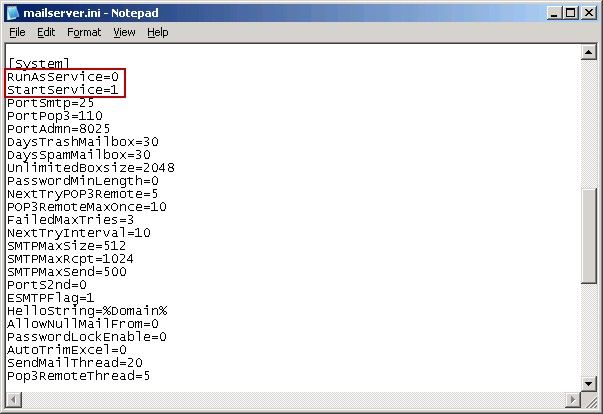
Figure 1-7
If you still can not solve the problem even used all of the above methods, please check "AAMail\dump" folder to see whether there is a file like "20130110-210040-aamailserver.exe-45341.dmp". If there is, please zip the dump folder and send it to "support@youngzsoft.net", and we will help you solve this problem in time.
Related:
