Solutions for AAMail Cannot Receive Mails
Solutions:
First, check whether you can receive internal and external mails.
Note: Please analyze the problem according to the "bounce message".
Cannot Receive Internal Mails
1) Please check whether AAMail mail server is running normally or not (For details, please refer to "How to Check Whether AAMail is Running Normally").
2) Please check the auto forward settings of email account A, and decide whether to leave copy after forwarding (Figure 1-1).
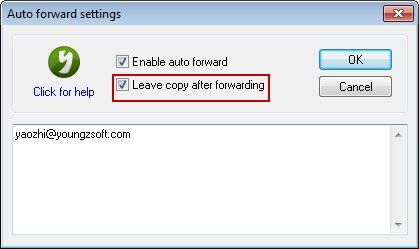
Figure 1-1
If you did not select the "Leave copy after forwarding" check box, then the mail which is received by account A will be auto forwarded to "yaozhi@youngzsoft.com", and this mail will no longer exist in account A.
3) If the firewall or anti-virus software intercepted the mail, please temporarily disable them to see whether the mail can be received.
Cannot Receive External Mails
1. Please check whether AAMail mail server is running normally or not (For details, please refer to "How to Check Whether AAMail is Running Normally").
2. Check whether the MX record is normal.
Checking MX record tool: http://www.aamailsoft.com/mx.php
Normal MX record (Figure 1-2).
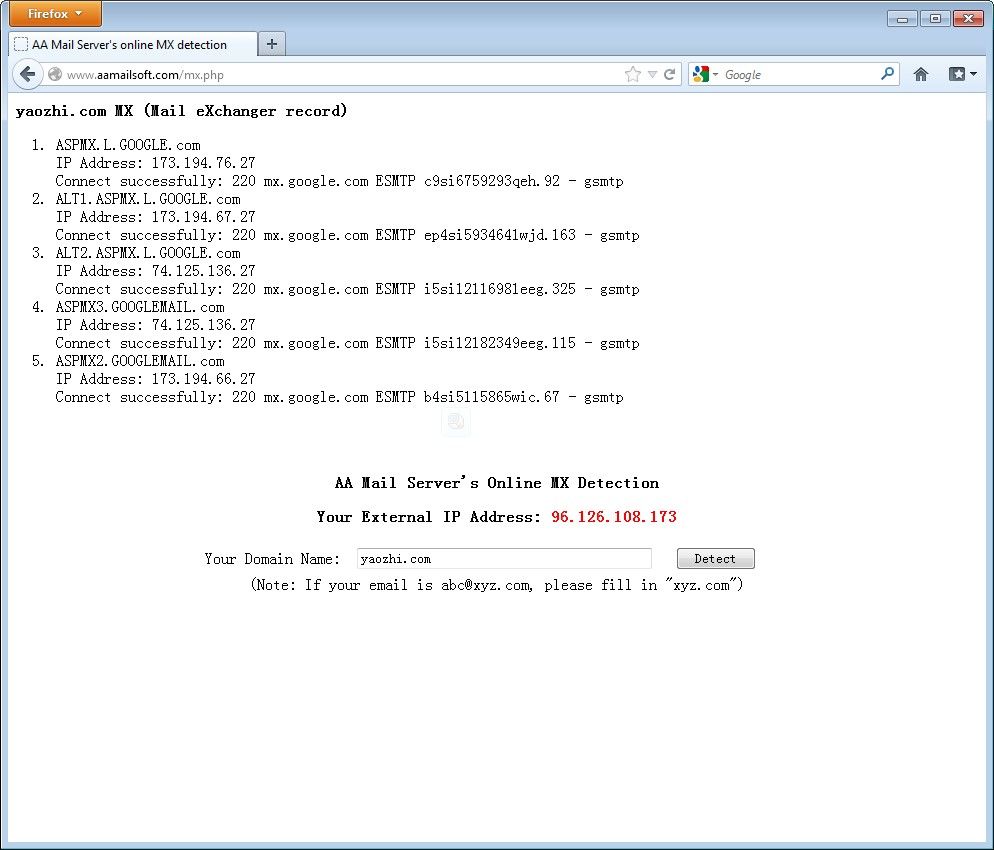
Figure 1-2
If the MX record is unsuccessful, please contact the domain name service provider and modify the MX record (For details about how to modify MX record, please refer to "Domain MX Record").
3. Please check the auto forward settings of email account A, and decide whether to leave copy after forwarding.
If you did not select the "Leave copy after forwarding" check box, then the mail which is received by account A will be auto forwarded to "yaozhi@youngzsoft.com", and this mail will no longer exist in account A.
4. If firewall (or anti-virus software) intercepted the mail, please temporarily turn off the firewall (or anti-virus software) to see whether you can receive the mail.
5. If the other party's IP address is listed in the RBL blacklist, please follow the instructions below.
In the "Anti-spam settings" dialog box, click the "IP block list" tab, and then add the customer's IP address into the "White list" edit box (Figure 1-3).
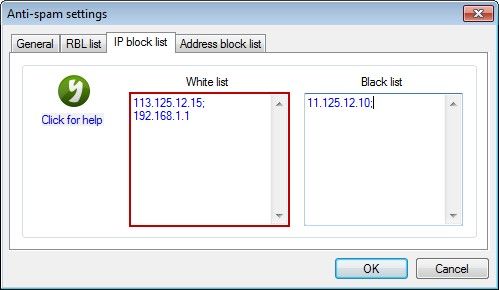
Figure 1-3
6. Detect whether you have set AAMail anti-spam function. The mail may have been saved to the "Spam".
1) If you have set anti-spam function, in the "Settings" menu, click "Anti-spam settings". Then in the pop up "Anti-spam settings" dialog box, click the "General" tab, and then click the "Action" combo box, and select "Add [SPAM] tag on Webmail subject".
2) Send a mail again for testing.
3) If the mail is saved to the "Spam", in the "Settings" menu, click "Anti-spam settings", and then in the pop up "Anti-spam settings" dialog box, click the "Address block list" tab. Finally, add the customer's mailbox domain name into the "White list" edit box (Figure 1-4).
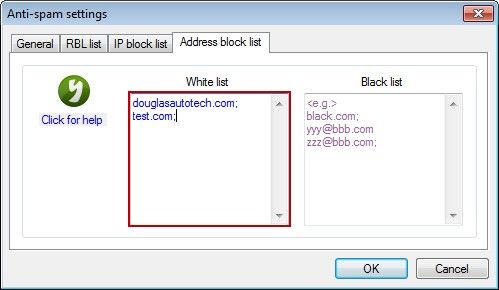
Figure 1-4
Related:
