Account Properties
1. Account Properties
After created the account, you can double click one account in AAMail main interface to check and modify the account properties. In the "More rules" tab, you can modify the account's "Auto forward rules", "Auto reply settings", "Mail filter rules" and "Signature settings" etc. (You can also modify these information on Webmail as you wish.)
2. General
Includes "Account", "Password" (You can modify the password here), "User name", "Mailbox size", "Account alias", "Account type", "Manager" and "Disabled" (Figure 1-1).
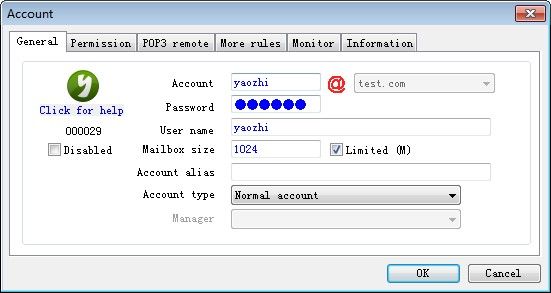
Figure 1-1
3. Permission
You can modify the account sending and receiving permission, and some related parameters. For details, please refer to "Step 3 Permission" (Figure 1-2).
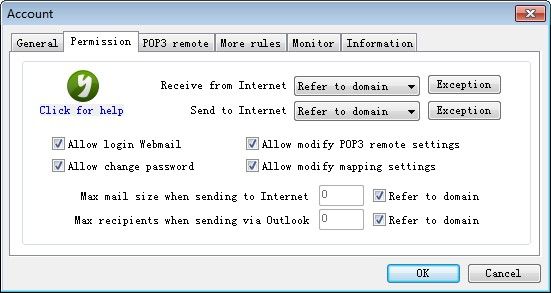
Figure 1-2
4. POP3 remote
You can set one or more POP3 remote mail account to receive the remote mails on AAMail mail server. For details, please refer to "Remote Receiving Mails". You can enable an external email account in the "Map settings", and all the emails sent by the local accounts will be sent to Internet in the name of this external email account (Figure 1-3).
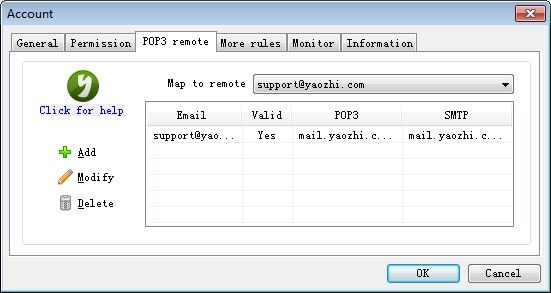
Figure 1-3
5. More rules
You can set and modify the account's "Auto forward rules", "Auto reply settings", "Mail filter rules" and "Signature settings" etc (Figure 1-4).
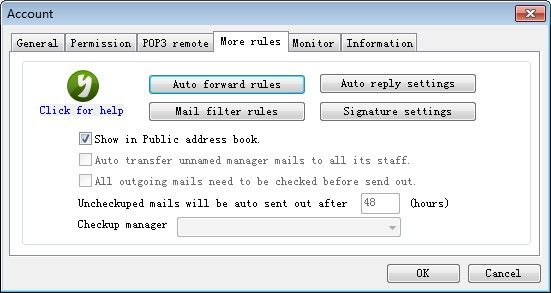
Figure 1-4
Show in Public address book: Whether to allow the account email address show in Public address book on Webmail.
Auto transfer unnamed manager mails to all its staff: Whether to auto transfer mails to all staff when the manager account received unnamed mails (Only "Special manager account" has this function).
All outgoing mails need to be checked before send out: Set a time for auto sending the unchecked mails after that time (Only "Special local staff account" has this function).
6. Monitor
You can set an account as supervisor, and then specify which account or accounts will be monitored when sending or receiving mails by click the "Outgoing list" and "Incoming list" to configure (Figure 1-5). For details, please refer to "Mail Monitor".
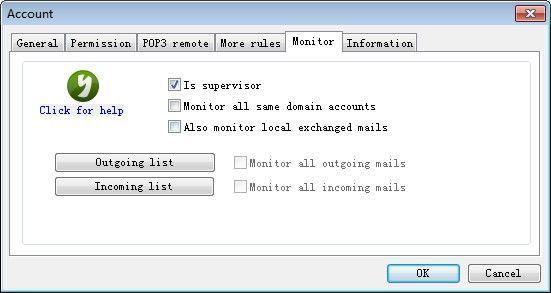
Figure 1-5
7. Information
You can set company and personal information here (Figure 1-6).
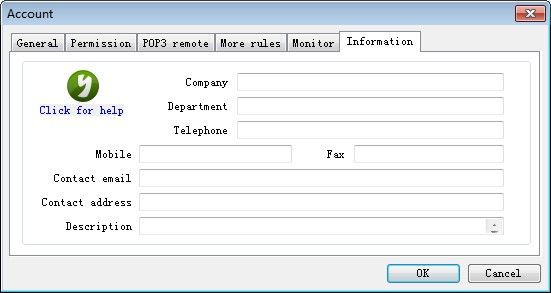
Figure 1-6
According to the above steps, you can check, modify and set all accounts' properties.
Related:
