How to Save Sent Mails into Sent
As we all know, there are two ways to send and receive mails, the first one is to use Webmail, and the second is to use the client software (such as Outlook and Foxmail etc.) to send and receive mails.
Then How to Save Sent Mails by Using These Two Methods?
1. Webmail
When using Webmail to send and receive mails, how to auto save sent mails into "Sent"? Please follow the following instructions.
1) Open the Webmail main interface, then click the "Configure", and click the "Preference" (Figure 1-1).
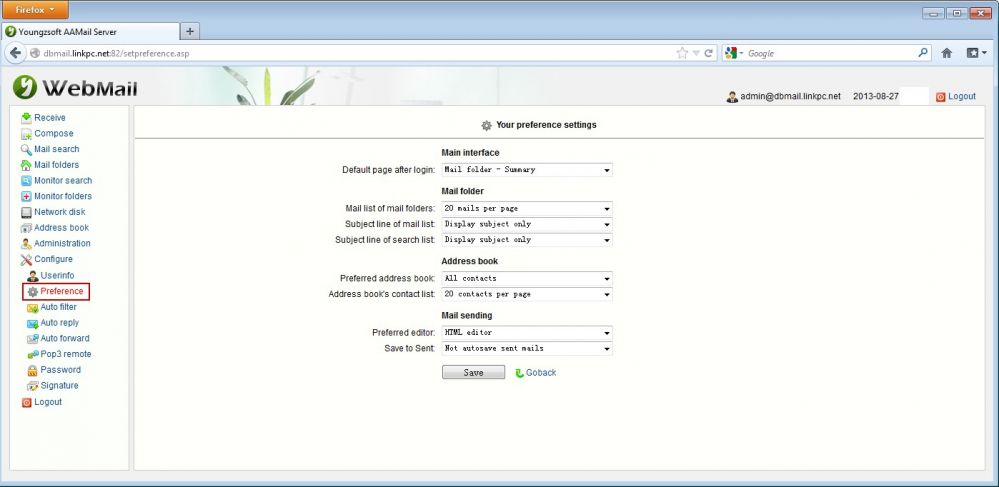
Figure 1-1
2) It will jump to the "Your preference settings" page, click the "Save to Sent" combo box, and select "Autosave sent mails into Sent ". Finally, click the "Save" button (Figure 1 -2).
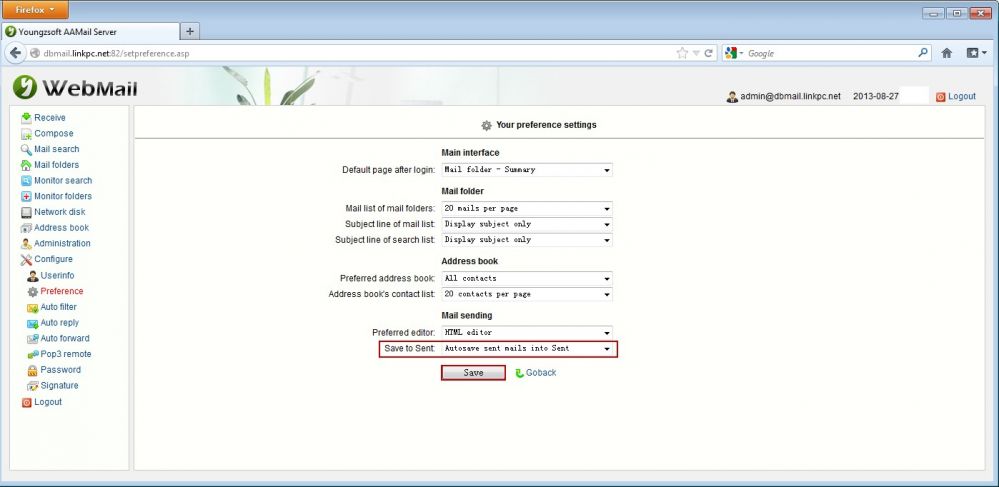
Figure 1-2
After the above steps, login Webmail again. Then your sent mails will be auto saved into "Sent".
2. Client Software
When you send and receive mails with client software (such as Outlook and Foxmail), how to auto save sent mails into "Sent"? Please follow the following instructions.
Note: When you send and receive mails with client software, if you want the sent mails to be saved into Webmail's "Sent", then you need to do the above steps.
1) Open the "mailserver.ini" config.sys under "AAMail\data" folder.
2) Under the "[System]", add a line of "SaveToSentAll = 1" (Figure 1-3).
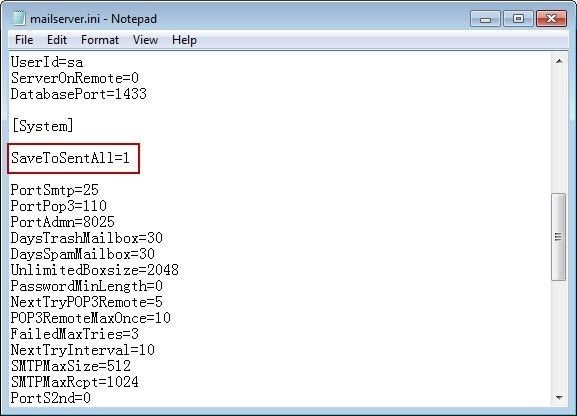
Figure 1-3
3) Save the settings and then close the Notepad.
Related:
