How to Restore MDAC
If the system "MDAC" component has not been installed or the "MDAC" has problems, it will cause AAMail service failed to start.
Note: When 360 antivirus software optimizing the registry, it may remove some components like "MDAC" components, which cause AAMail can not run normally. Therefore, we do not recommend you use 360 antivirus software on the server.
Before installing MDAC components, you need to prepare i386 installation package (Note: If the OS is different, so is the i386 installation package).
There are two methods of getting "i386 installation package".
1) Read the "i386" file from the "System Disc".
2) Download the "i386" file from the Internet.
The method of restoring MDAC is as follows.
1) Click the "Start" button, in the "Run" edit box, type "%windir%\inf", and then press the "Enter" key.
2) It will open the "C:\WINDOWS\inf" folder (or you can open the "C:\WINDOWS\inf" folder in Drive C directly), and then find the "mdac.inf" file.
3) Right click the "mdac.inf" file, and select "Install" (Figure 1-1).
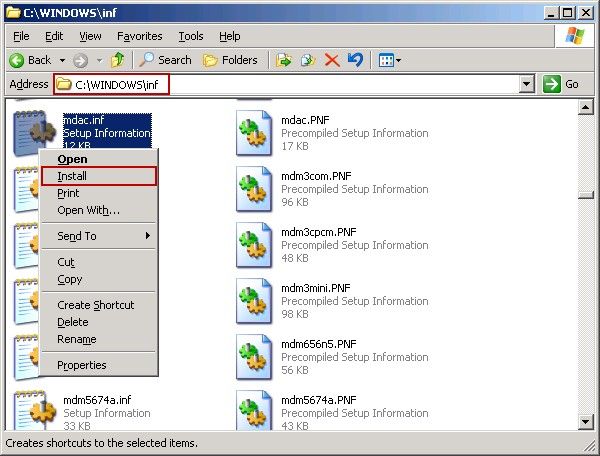
Figure 1-1
4) In the pop up "Files Needed" dialog box, click the "Browse..." button, and then select the "Prompt" file (Figure 1-2).
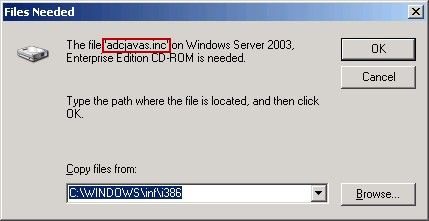
Figure 1-2
During the installation process, it will prompt to install "dao360.dll", "MDACRdMe.htm", "mssoap1.dll", "wisc10.dll", "mssoapr.dll" and so on.
If you don't have "i386 installation package", you can find files in the following three folders (This operation is more complex and easy to make mistakes):
"C:\Program Files\Common Files\System" folder.
"C:\Program Files\Common Files\System\msadc" folder.
"C:\Program Files\Common Files\System\ado" folder.
You may not be able to find the "MDACRdMe.htm" file which is in fact a useless junk file. You can create an "MDACRdMe.htm" empty file in "C:\Program Files\Common Files\System\ado" folder.
5) After the above operations are complete, please restart the server.
Tips:
You can use the system inbuilt "search" function to locate these files quickly (Figure 1-3).
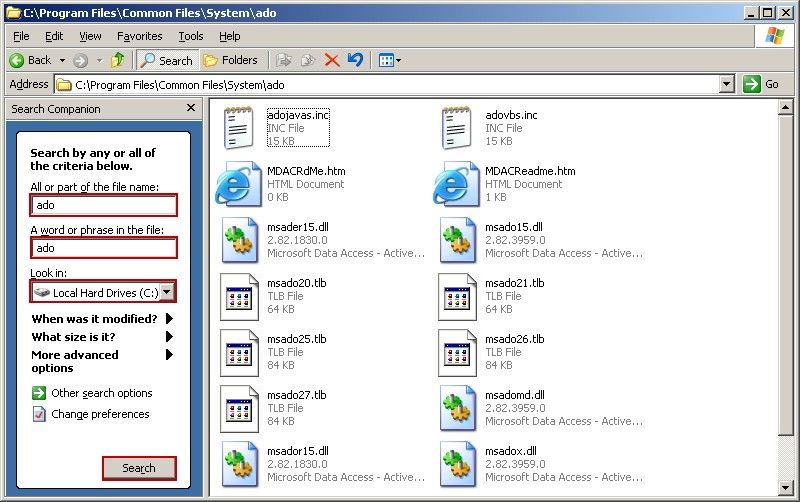
Figure 1-3
Firstly, in the "All or part of the file name" and "A word or phrase in the file" edit boxes, enter the file or folder you want to search. Then click the "Search" combo box, and select the Drive "C". Finally, click the "Search" button. You can search out the desired file or folder, unless the file or folder does not exist.
After the restore is complete, please restart AAMail.
Related:
