Create Domain Name
1) After running AAMail server, on the toolbar, click the "Domain" button. In the pop up "Create domain step 1/4" dialog box, type the domain name (such as "youngzsoft.com") into the "Domain name" edit box, and keep others as the default settings, then click the "Next" button (Figure 1-1).
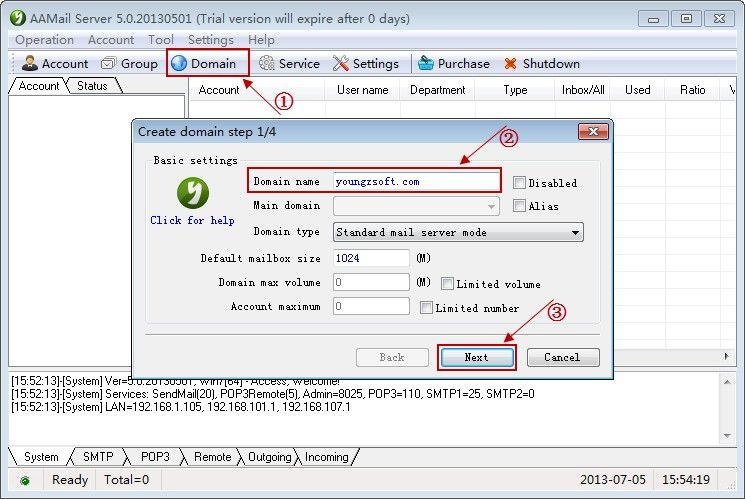
Figure 1-1
2) Normally, you can keep click the "Next" button until finish creating the domain name.
3) When you create the new domain name, AAMail will help you auto create a group account and two frequently-used admin accounts. Type the password for those accounts into the "Password for above accounts" and "Please input password again" edit boxes. Then, click the "OK" button to finish creating domain name (Figure 1-2).
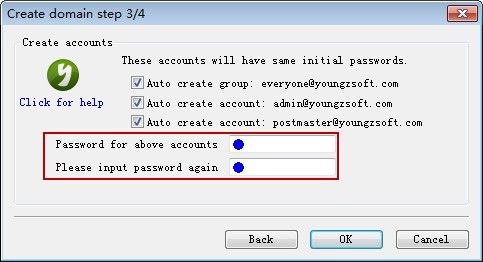
Figure 1-2
Up to this point, the domain name of AAMail has created and it supports multiple domain names. If you only use AAMail as "LAN Mail Server", then you can add the domain name as you wish (such as 123.com, 456.net); if you want to use AAMail as "Internet Mail Server", then you have to register and purchase the domain name from the Internet domain registration company.
There are no default settings of AAMail domain names. Every domain name is an individual one, but you can send and receive emails among domain names.
Related:
