Clear Sendings
1. Clear Sendings
Sometimes, some accounts may be stolen by someone and used to send spams. A lot of spams will be sent again after sent failed. These spams and resend mails will prevent the normal mails' sending, or even cause the mail server can not work properly. At this point, we need manual intervention to clear these sendings. For details of handling these spams, please refer to "AAMail Anti-spam Function".
2. The Number of Sendings
In the AAMail main interface, select "Status", and then find the "Database=XX" information on the bottom of the main interface (Figure 1-1). "XX" is the number of the sendings in database.
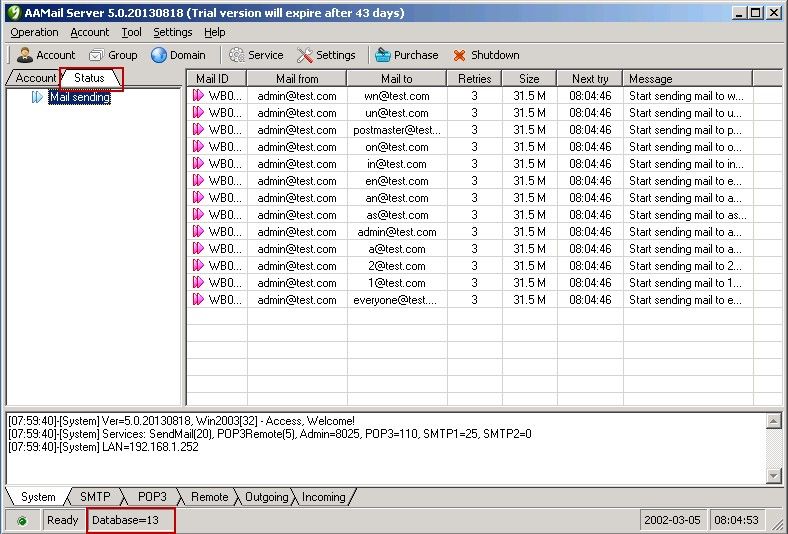
Figure 1-1
3. Clear Sendings for the Specified Account
If you find one or multiple accounts are constantly sending spams, thus, there are many mails in the sendings list.
The steps of clearing the specified accounts' sendings are as follows.
1) Select an account or multiple accounts, and then right click the selected account or accounts. In the pop up menu, select "Clear sendings" (Figure 1-2).
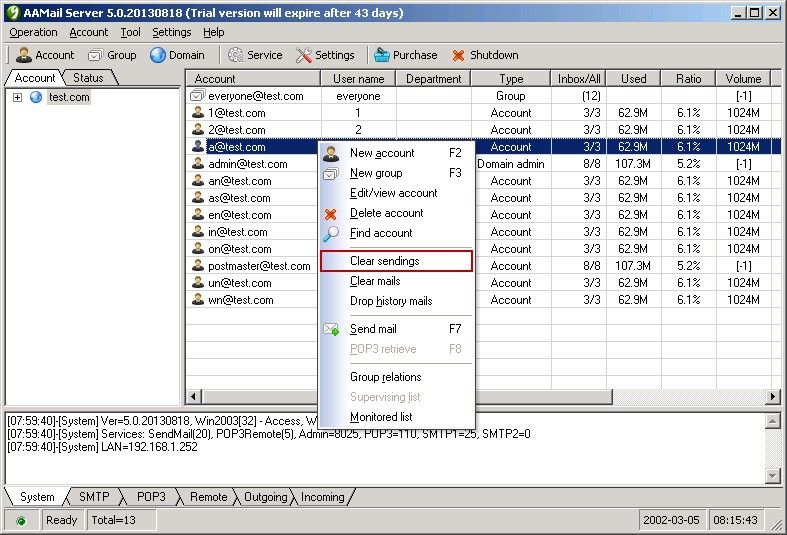
Figure 1-2
2) In the pop up dialog box, click the "Yes" button, then the system will begin to clear the selected account or accounts' all sendings.
New mails may constantly come in, so you can execute the above operations multiple times to ensure that these accounts' all sendings can be cleared.
4. Clear Sendings for All Accounts
If you want to clear sendings for all accounts, in AAMail main interface, you can click "Status", and then right click "Mail sending". In the pop up menu, select "Clear sendings" (Figure 1-3). In the later pop up dialog box, click the "Yes" button, then the system will begin to clear all accounts' sendings.

Figure 1-3
New mails may constantly come in, so you can execute the above operations multiple times to ensure that these accounts' all sendings can be cleared.
Related:
