Anti-spam Function
1. Anti-spam
Spam is a tough nut to the world. Till now, there are no particularly effective anti-spam methods. AAMail is improving its anti-spam technology. For example, we once adopted SpamAssassin and the world famous Linux's open source anti-spam technology, but it turned out that SpamAssassin is not so good for diagnosing Chinese spams. We also adopted the Domain MX lookup technology, but due to the complex network environment, there were a lot of misjudgments. Now, AAMail is using the International Anti-spam Organization Blacklist RBL diagnose techniques. So far, we found that this is the most direct and more effective anti-spam method.
2. Anti-spam Solution
If your IP address was listed to blacklist, you can use the new function of AAMail. AAMail's latest version combined the diagnose methods of domain MX lookkup, email address and IP address's black list and white list lookup, and international RBL anti-spam organization black list lookup etc. It also provides two methods to deal with the spams, such as "add [SPAM] tag on Webmail subject" and "reject the mail directly in SMTP". You can add the auto filter rules for spams, and then the spams will be filtered to an unknown mailbox. And the mails in that mailbox will be auto cleared after storing several days.
Note: If the IP address is in the black list then RBL server will return 127.0.0.x IP address. Any other IP returned mean the IP address is OK
3. Anti-spam Settings
If the incoming mail's IP address is in the black list, this mail will be rejected directly.
If the incoming mail's email address is in the address black list, this mail will be rejected directly.
If the incoming mail's domain MX record does not exist, this mail will be rejected directly.
On the menu bar, click the "Settings -> Anti-spam settings", it will pop up the "Anti-spam settings" dialog box.
1) General
If the incoming mail's IP is in a RBL anti-spam black list, you can click the "Action" combo box, and select "Reject this mail directly in SMTP" or "Add [SPAM] tag on Webmail subject". Enable or disable anti-spam function, IP address white list, IP address black list, domain/email white list and domain/email black list (Figure 1-1).
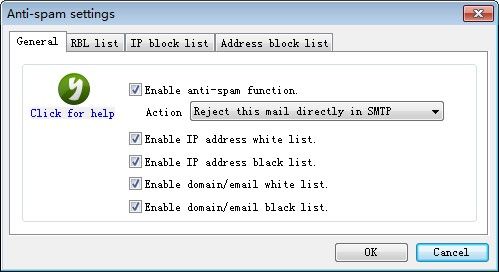
Figure 1-1
There are two methods to deal with spams via AAMail anti-spam function.
Add [SPAM] tag on Webmail subject: The mail server will not reject the spams directly, but it will put these mails into the Spam instead.
Reject this mail directly in SMTP: The mail server will reject the spams directly, and it will send the bounce to the senders.
2) RBL list
You can add, modify, delete, enable or disable the RBL here (Figure 1-2).
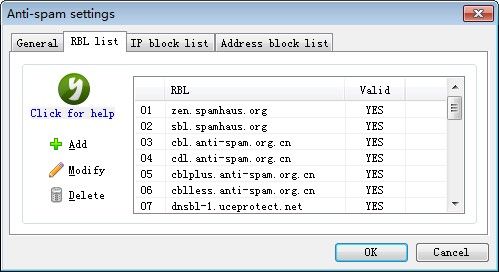
Figure 1-2
3) IP block list
IP block list (Figure 1-3)
If you often received mails from one IP address, you can add this IP address into the black list, and then the server will reject the mails from this IP.
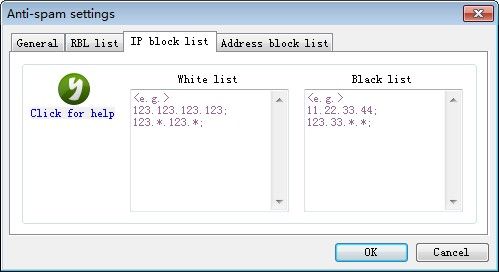
Figure 1-3
Note: When you add IP to the white/black list it will be sorted numerically once you click OK. If you are adding 1 IP address at a time then it may not sort.
If that happens then simple cut the list and click OK and then add the list again. I will auto sort it afterwards
4) Address block list
Address block list (Figure 1-4)
If you often received mails from one email address, you can add this email address into the black list, and then the server will reject the mails from this email address.
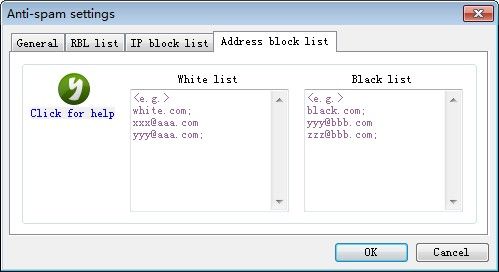
Figure 1-4
Note: When you add email address to the white/black list it will be sorted alphabetically once you click OK. If you are adding 1 IP address at a time then it may not sort.
If that happens then simple cut the list and click OK and then add the list again. I will auto sort it afterwards.
4. Anti-spam FAQs
1) If the Mail Was Misjudged to Be the Spam, What Should I Do?
If you find that the mail was misjudged to be the spam, you can add the sender's server IP to "IP white list", or add its domain name to "address white list".
2) If My Server IP Was Listed to RBL Anti-spam Black List, How to Remove My Server IP from RBL?
Sometimes, your server IP may be listed to one RBL international anti-spam organization black list. If the server IP was listed to RBL black list, the other server may reject your emails.
AAMail has RBL black list diagnose function, on the menu bar, click the "Tool -> Diagnose RBL", and it will diagnose whether your server IP was listed to anti-spam organization black list or not. If yes, please visit the link in feedback information. For example, if your server IP was listed to zen.spamhaus.org black list organization, you need to visit http://www.spamhaus.org and apply to remove your IP from RBL list. As long as you fill in the application form according to the requirement of RBL organization, normally, your IP will be removed from the RBL list 1 to 2 days later. For details, please refer to "Solution for IP Address Being Listed in RBL".
3) As An Administrator, How to Set the Anti-spam Rules?
We recommend that you diagnose your server IP first, and to see whether it was listed to international anti-spam organization black list. On the menu bar, click the "Tool -> Diagnose RBL". If your IP was listed to it, please apply to remove your IP from the RBL list. Otherwise, some mail servers will reject your mails. If the spams are filtered to an unknown mailbox or spam, then these mails will not be received by Outlook, and Outlook will only receive the mails in inbox.
On the menu bar, click the "Settings -> Anti-spam settings", you can enable anti-spam function, and select the relevant action.
4) As A Normal Account, How to Set the Anti-spam Rules?
When create account, AAMail will auto help you create the default anti-spam rules, and you can add or modify the anti-spam rules via the "mail filter" function on Webmail.
5. Strengthen the Password Management
If the password of your AAMail account was too simple, it will be cracked by others very easily. Then, plenty of spams will be sent to you, and simply, your server was attacked. Because you need to send and receive mails from other mailboxes in the Internet, the port 25 of the mail server system needs to be opened to the entire Internet, Which provides opportunities for some spammers to use their tools to scan and crack the email passwords by brute force, thus obtaining the sending permission, and sending a lot of spams via your mail server. Then, in AAMail "Mail sending" list (click the "Status" on the left side of AAMail main interface), you will see hundreds of mails are constantly sending out, which will certainly cause the server congestion, and others can not receive and send mails normally.
The solution is to strengthen the management of the password length, and the steps are as follows.
1) In AAMail main interface, on the toolbar, click the "Settings" button.
2) In the pop up "Server settings" dialog box, click the "Account" tab, and type a number into the "Minimum password length" edit box (such as "8", it indicates that the minimum password length of all the accounts must be 8) (Figure 1-5).
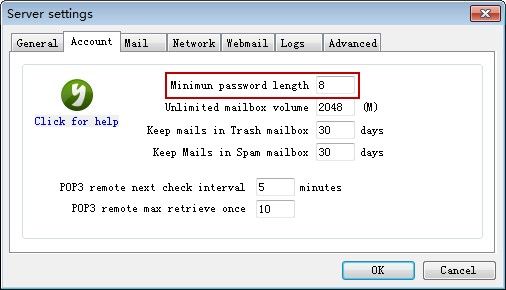
Figure 1-5
Operate according to the above steps and methods, you can manage the spams on mail server very easily then. Meanwhile, the security of your mail server can be assured.
Related:
